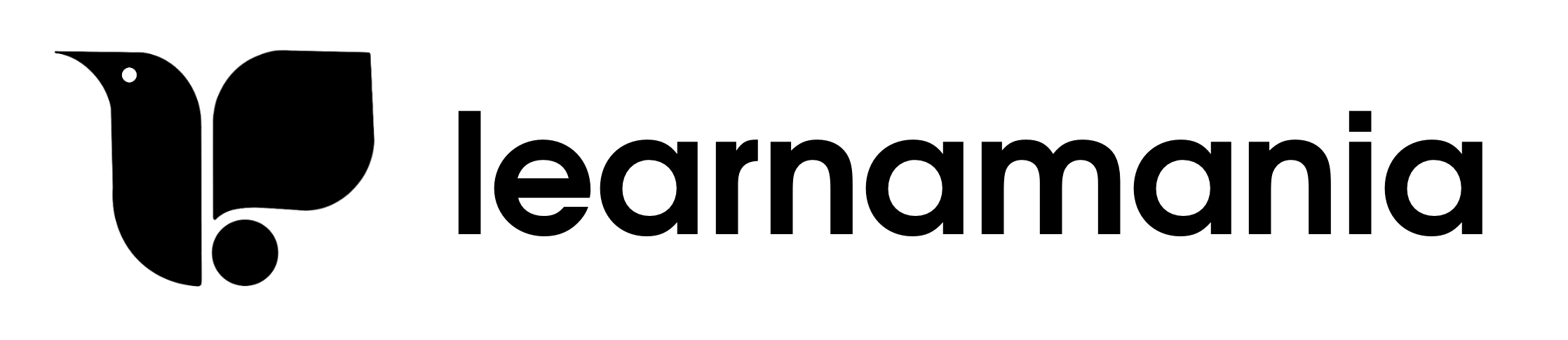Mastering Microsoft Word 365
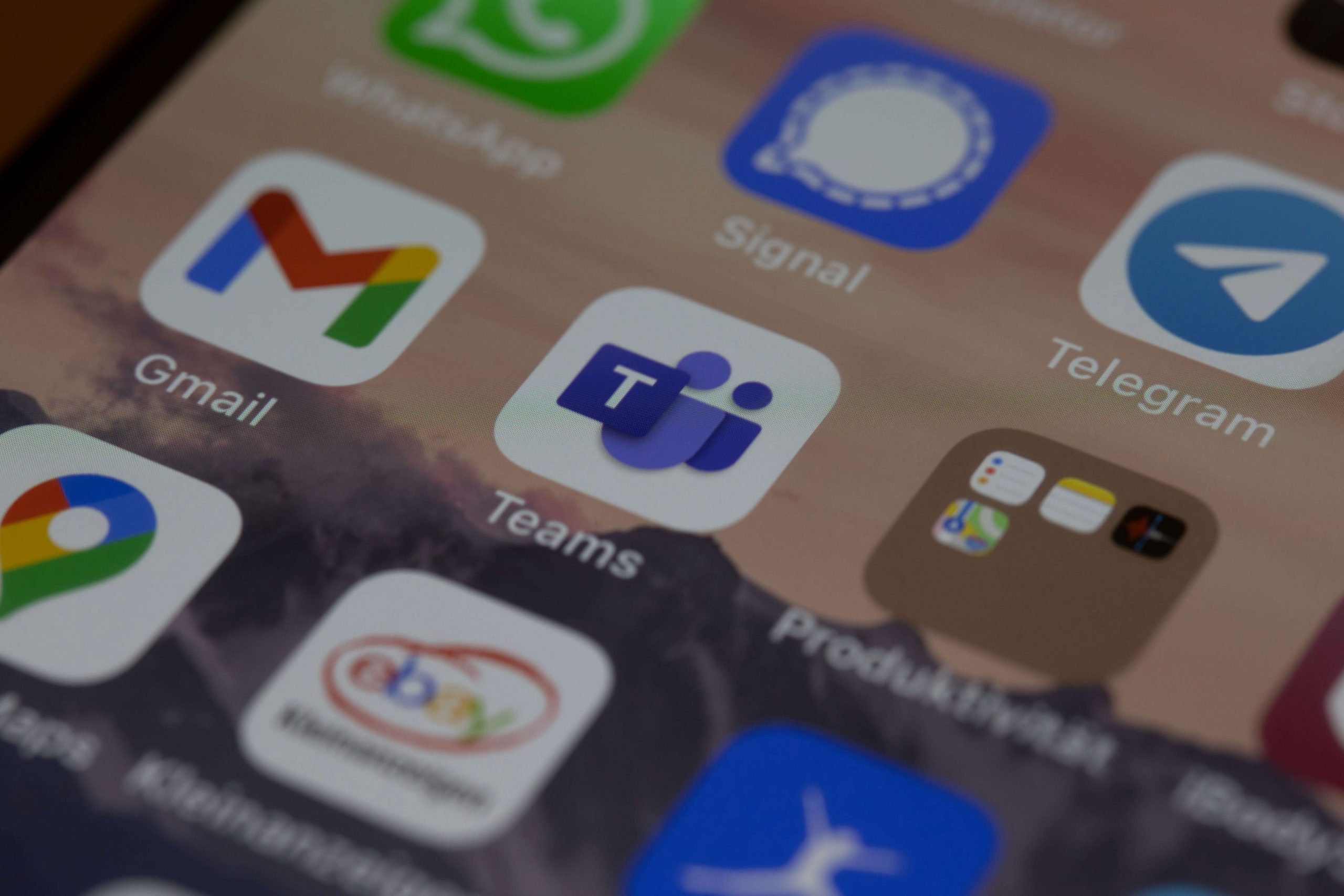
In this course, you’ll meet expert online instructor Maggie Federici, who will take you through the fundamental, critical tools within Microsoft Word 365. You’ll learn how to create documents that look great, are well structured, and (due to Word’s editing tools) are generally error-free. With this course, you’ll learn to put your most professional written work out there.
Maggie will start with a review of Word Basics. She’ll continue to demonstrate tools like the format painter, spelling and grammar check, and accessibility tools, which will make you far more productive and make your documents appear far more professional. Since this is Word 365, Maggie will also discuss the essential collaborative tools that allow you to work together with others.
What you’ll learn
- How to create new or open existing document
- How to Save As doc and where to save it, know how to Save to protect changes
- Know how to print preview, select a printer, and adjust key printing settings
- Create new text, highlight text, move your cursor to where you want to add it, deleting (including undo and redo), starting a new paragraph
- Learn Cut, Copy, Paste, and Paste special commands and shortcuts, and how to locate other “scraps” from the clipboard
- Learn how to find specific keywords in a document and then how to replace them
- Import text from a PDF
- How to change font, quick tip on the difference between serif and sans serif, and how to change size
- How to preview presets and customize and save your own style setting
- Learn how to ‘cut and paste’ desired formatting easily throughout the document
- Learners understand how to space their document according to desired specifications
- Organize text in a document and make it easier to read by spacing text using tabs
- How to sort a list of words and a list of numbers
- Start columns from scratch or format existing text into columns with fewer formatting side effects
- Learner can create a bulleted list or a list with numbering and can adjust the style of the bullets and numbers, and can troubleshoot
- Insert and manage headers, footers and page numbers
- Learner can manually insert page and section breaks into document
- How to adjust margins and orientation if their project calls for it
- Insert an image from file or by copy/pasting
- Mark up a document or draw/insert shapes to add a focus
- How to accept spelling and grammar suggestions as you go
- How to complete a full spell check
- How to dictate and read aloud functions
- Set autocorrect preferences
- Learn the main features of the focus view, zoom and immersive reader to understand how people of all ages and abilities can improve their experiences
- Use the accessibility checker
- How to share work and invite someone to collaborate using OneDrive
- Introduce and manage changes to shared documents.
- How to add, edit, delete and respond, accept and reject comments
- How to track changes
Course content
1010 sections • 31 lectures • Total duration 1 hour 29 min